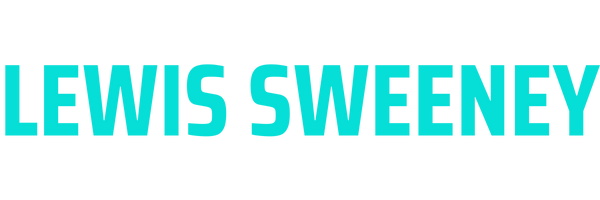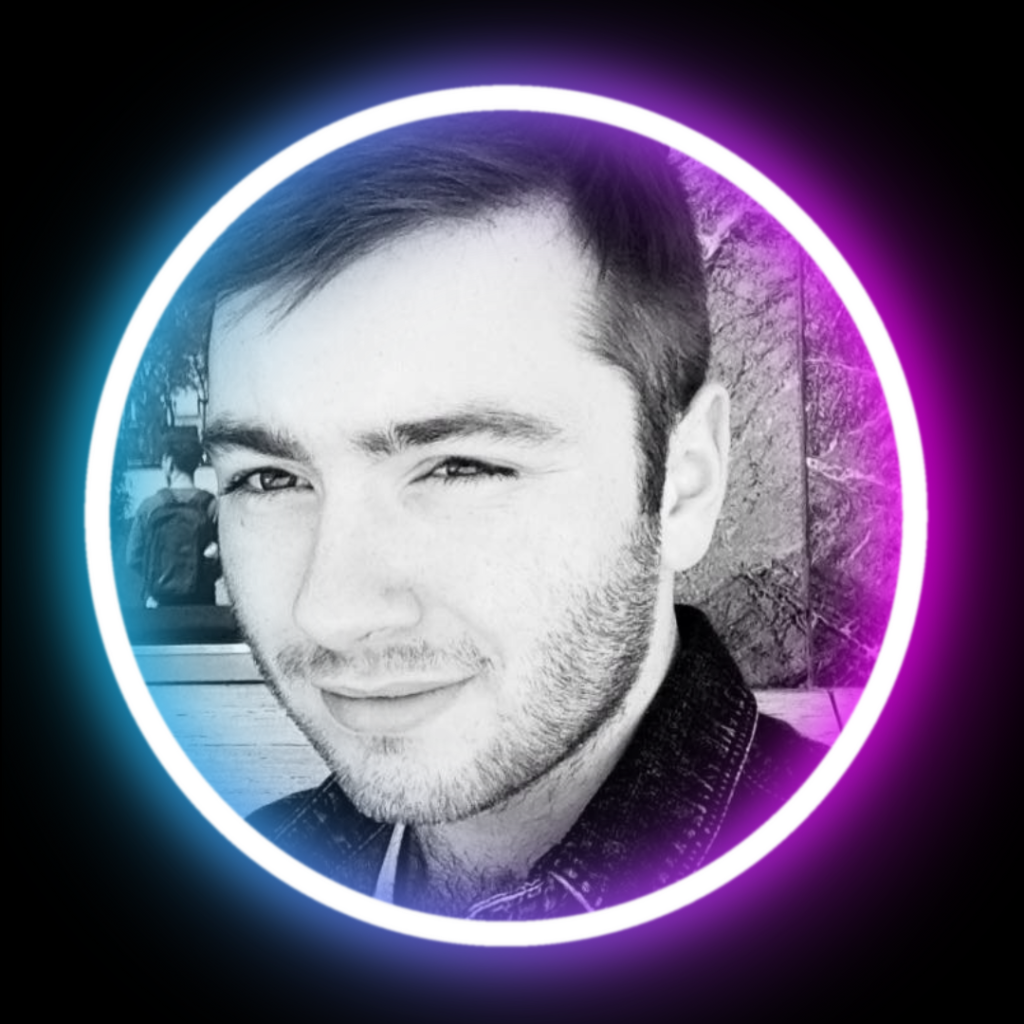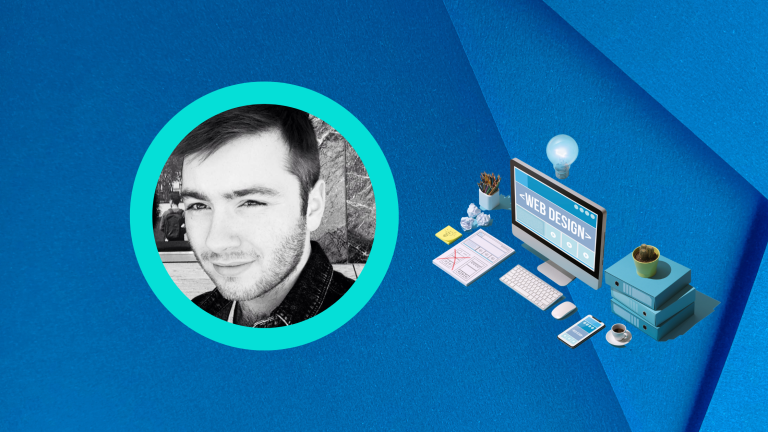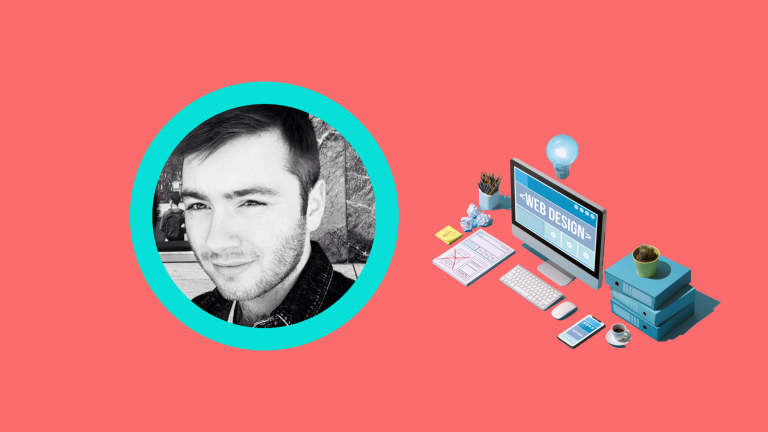In the world of website creation, WordPress stands tall as one of the most popular platforms. Its widespread use is primarily due to its user-friendly interface and extensive customization options, courtesy of thousands of plugins. However, the joy of using these plugins can quickly turn sour when errors or conflicts arise. This article offers an in-depth look at troubleshooting WordPress plugins, providing practical tips and actionable steps to help you navigate any WordPress related issues.
Understanding WordPress Plugins
Plugins are a crucial component of WordPress websites, providing additional functionality and versatility. They enable everything from e-commerce solutions to search engine optimization, making them indispensable. But just like any software, they’re not immune to problems. Technical issues can emerge from plugin conflicts, outdated versions, and even faulty installations.
Recognizing the Problem
The first step in troubleshooting is recognizing that there’s a problem. WordPress plugin issues often manifest as visible errors on your site, functionality not working as expected, or even the dreaded “white screen of death.” Once you’ve identified the problem, it’s time to dive into the art of troubleshooting.
Troubleshooting Step-By-Step
Step 1: Deactivate All Plugins
This may sound counter-intuitive, but the easiest way to pinpoint a problematic plugin is by deactivating all of them and then reactivating each one-by-one. If the issue disappears when you deactivate all plugins, it confirms a plugin is the culprit. Reactivating them individually will help you determine which one is causing the problem.
Step 2: Check for Updates
Developers regularly release updates for their plugins to patch up bugs, enhance security, and introduce new features. Running outdated versions can often lead to conflicts or functionality problems. Make sure all your plugins, as well as your WordPress installation, are up to date.
Step 3: Switch Your Theme
If the problem persists even after updating and deactivating plugins, your theme might be the issue. Switch to a default WordPress theme like Twenty Twenty-One. If the issue resolves, the problem lies within your theme.
Step 4: Debugging
If you’re comfortable with code and the problem is still elusive, WordPress has a built-in debugging feature that can help identify errors. To use it, you’ll need to add a piece of code to your `wp-config.php` file. Make sure to turn off debugging after you’ve identified and fixed the issue, as it can expose sensitive information.
Step 5: Seek Professional Help
If all else fails, it might be time to seek professional assistance. Reach out to the plugin developer or hire a WordPress expert to investigate the issue.
While encountering a plugin problem in WordPress can be disconcerting, there’s always a solution. This guide should help you tackle any plugin-related problems with confidence. Remember, consistent updates, careful installation, and cautious plugin selection can prevent most issues from arising in the first place. Troubleshooting is an essential skill for any WordPress user, so don’t shy away from it—embrace it.