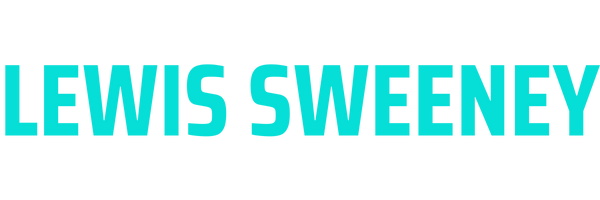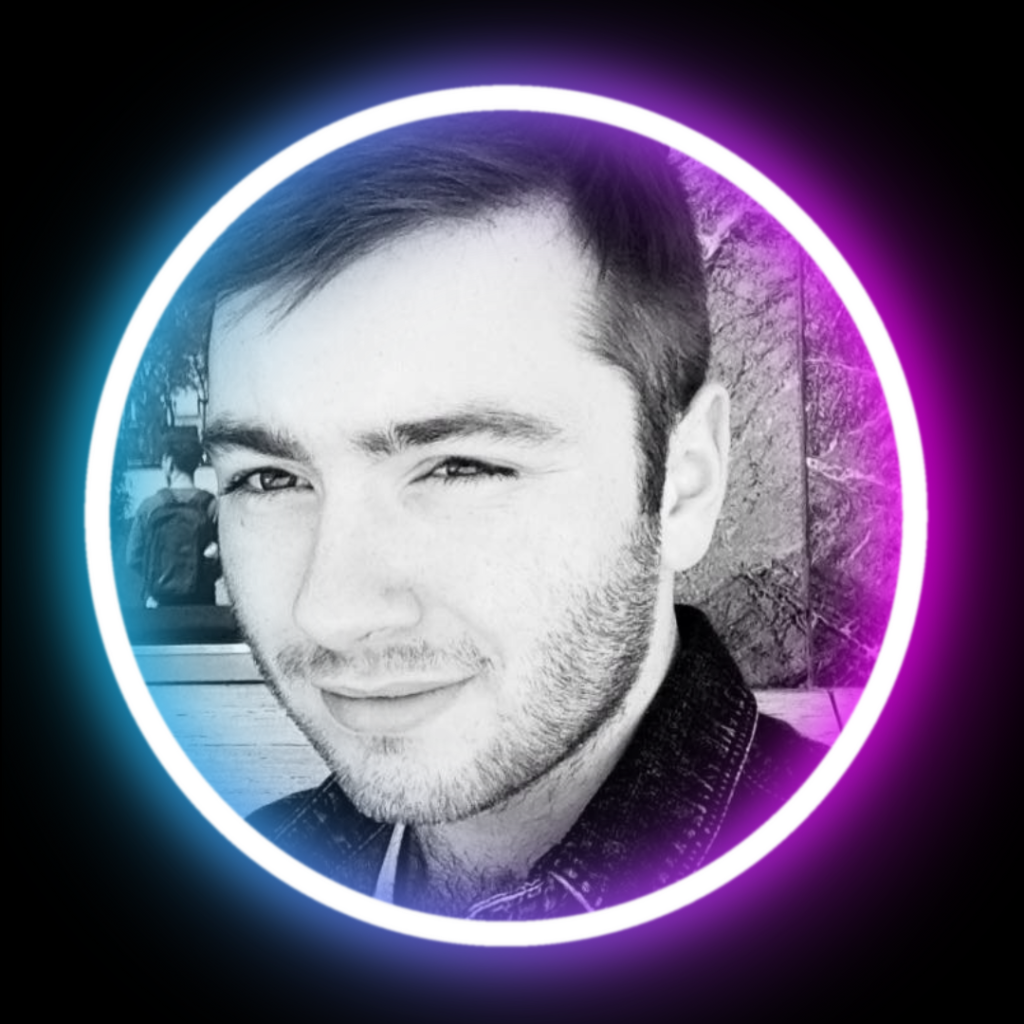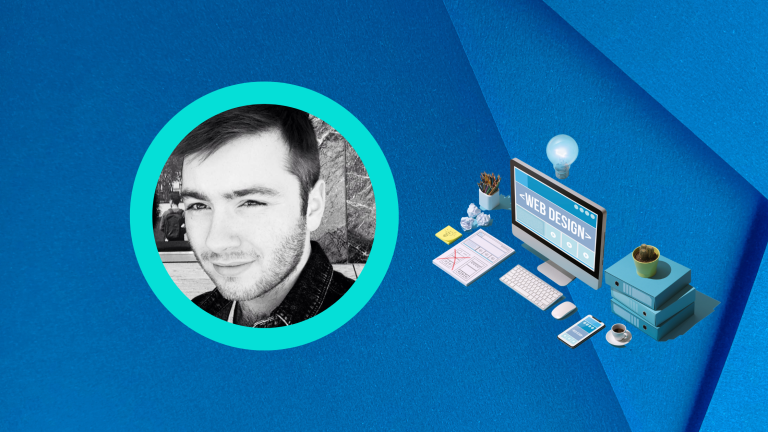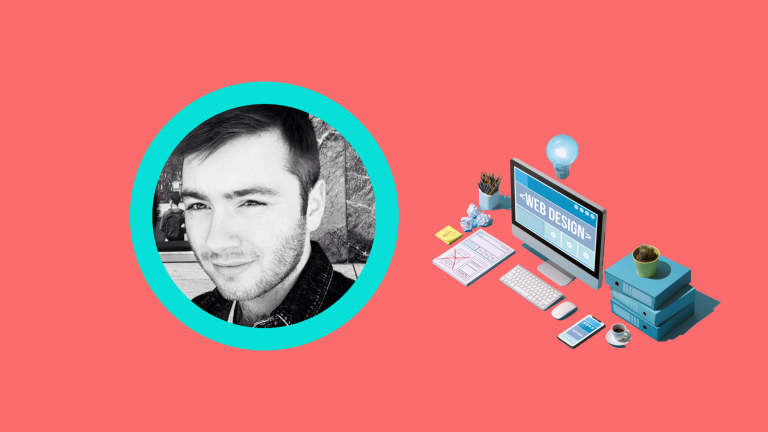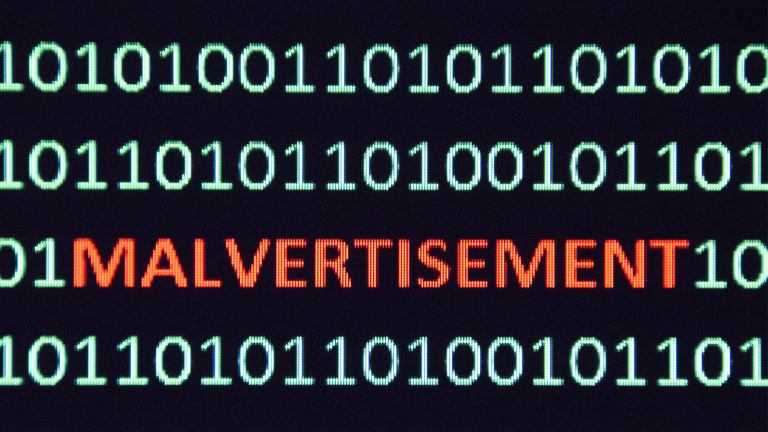Elementor is a powerful and popular page builder plugin for WordPress, allowing users to create stunning websites without any coding knowledge. However, like any software, it’s not immune to technical hiccups. One frustrating issue that many Elementor users encounter is the content area not loading properly. In this article, we’ll dive into the common causes of this error and provide step-by-step solutions to help you get your Elementor content area back on track.
1. Clearing Cache and Refreshing:
Sometimes, the content area not loading error is simply a result of a temporary glitch or cached data. Begin troubleshooting by clearing your browser cache and refreshing the page. This simple step can often resolve minor loading issues and restore the smooth functioning of Elementor.
2. Theme and Plugin Conflicts:
Elementor relies on a harmonious relationship with your WordPress theme and other plugins. Incompatibilities between these elements can lead to content area loading errors. Disable all other plugins temporarily and switch to a default WordPress theme to check if the issue persists. If the content area loads successfully, you can narrow down the culprit by reactivating each plugin and theme one by one.
3. Server and Hosting Considerations:
Sometimes, slow server response times or limited server resources can impact Elementor’s ability to load the content area. Consult with your hosting provider to ensure that your server meets the recommended requirements for Elementor. If necessary, consider upgrading your hosting plan or switching to a more reliable hosting provider.
4. Updating Elementor and Related Components:
Outdated versions of Elementor, themes, and plugins can cause conflicts and loading issues. Make sure you have the latest versions of Elementor, your WordPress theme, and any associated plugins installed. Regularly updating these components will not only enhance security but also address bugs and improve compatibility.
5. Troubleshooting JavaScript Conflicts:
JavaScript conflicts can be a sneaky culprit behind content area loading errors. Use browser developer tools to check for JavaScript errors and conflicts. You can temporarily disable JavaScript minification and combination options in Elementor settings or your caching plugin to see if it resolves the problem.
6. Debugging with System Info:
Elementor’s System Info provides valuable insights into the health of your website and potential conflicts. Navigate to Elementor’s System Info page, accessible from the Elementor dashboard, and review the information provided. Pay close attention to any error messages or warnings that could be related to the content area loading error.
7. Reinstalling Elementor:
If all else fails, you may need to reinstall Elementor. Begin by deactivating and deleting the existing Elementor plugin from your WordPress dashboard. Then, reinstall the latest version of Elementor from the official WordPress repository. Remember to back up your website before attempting this step to avoid any data loss.
Dealing with Elementor content area loading errors can be frustrating, but with the right troubleshooting steps, you can overcome them. By following the strategies outlined in this article, you’ll be well-equipped to identify the causes of content area loading issues and implement effective solutions. Remember, patience and persistence are key when it comes to troubleshooting technical errors. Happy designing with Elementor!